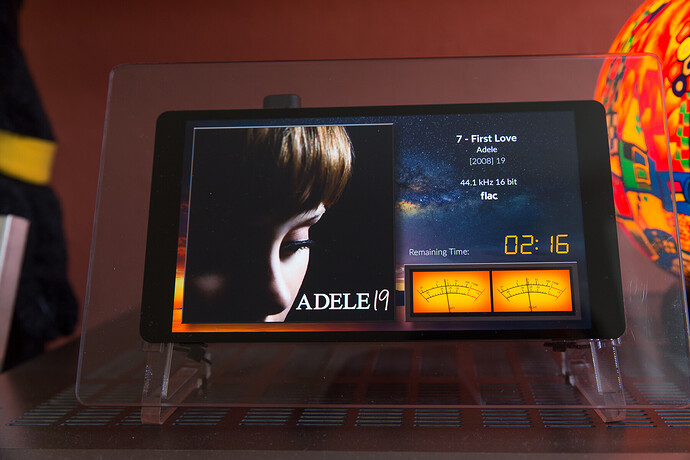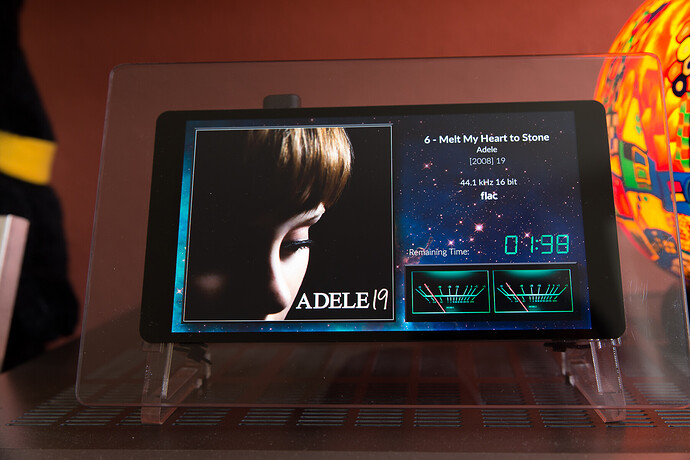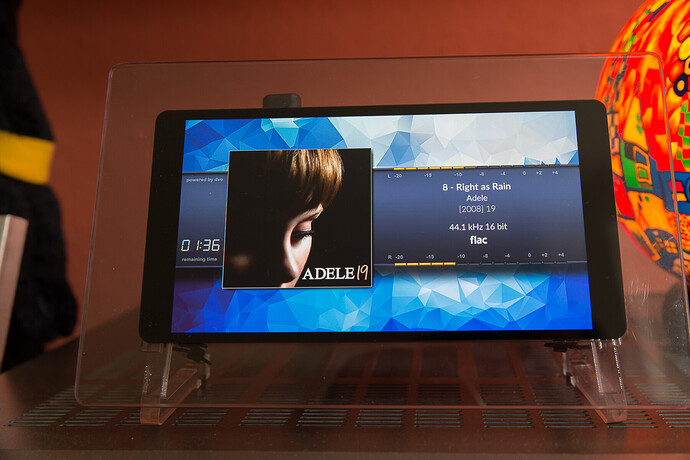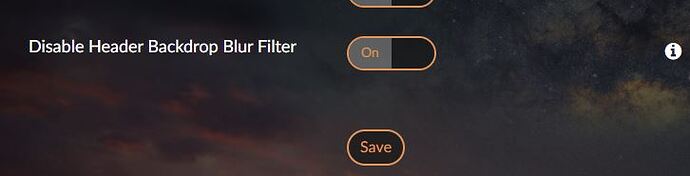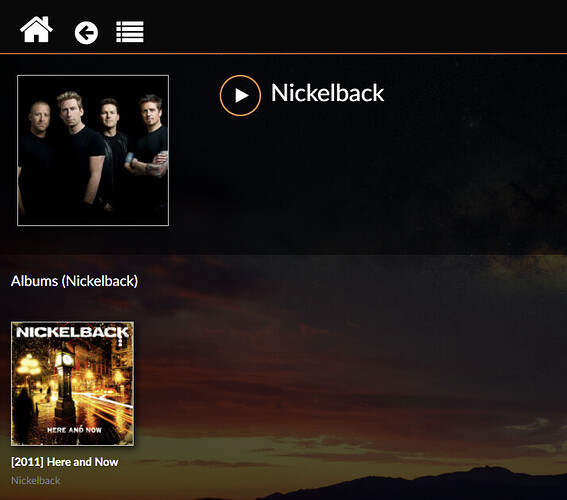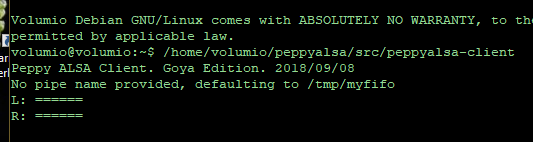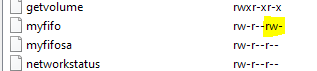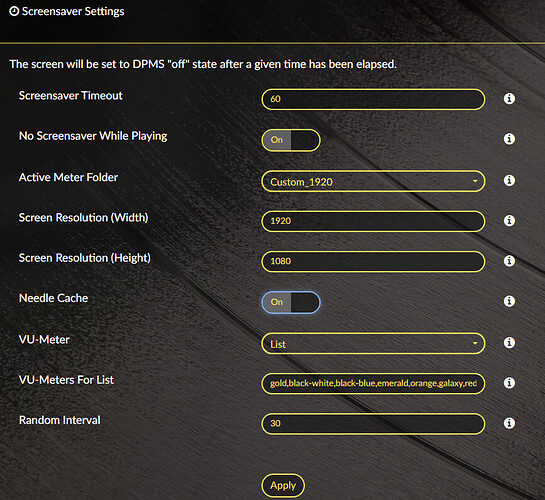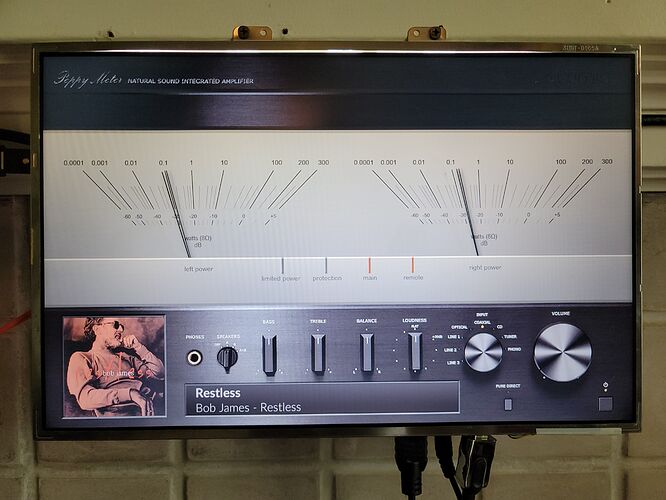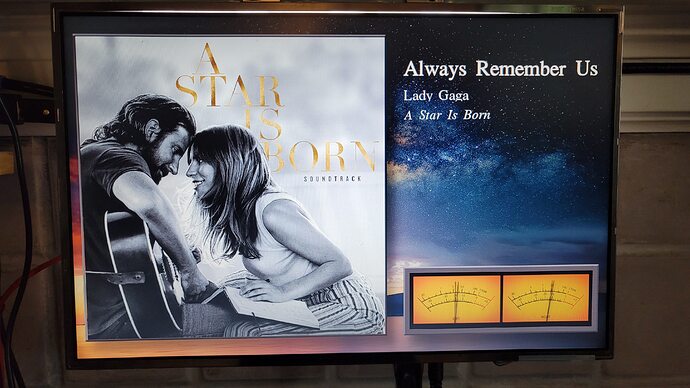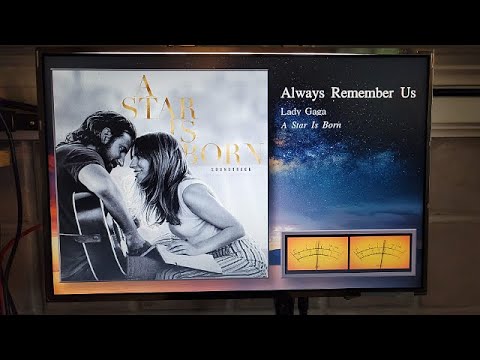Hi together.
I would like to share here my experiences with the FullHD AMOLED display from waveshare with VOLUMIO.
The point is, it’s a 1080x1920 display and not a 1920x1080. I have learned, that’s not the same. Per default this display runs in portrait mode an not in landscape. You can rotate it 90 degree, but it’s not a hardware rotation, it’s a hard work for the GPU to rotate all content. A smooth scrolling is not more possible with chromium.
I have found some performance optimizations for chromium to work better with the rotated screen. Also implemented is the css modification of UI to show better in landscape from here:
Contemporary optimizations for small or large landscape displays
The next issue on a PI4 with this display is a interference between hdmi with 1920x1080 and WiFi. I had lost connections and a flicker display.
I didn’t know the context until I found the following:
Pi4 WiFi not working when resolution is set too high
With disabled WiFi - no more flicker on the screen. What’s that??
Ok I can live with that, I have now connect a cable, that’s stable without interferences.
At last I have search a screensaver to prevent the burnin of AMOLED. The standard screensaver give us unfortunately a black screen. I found PeppyMeter a wonderful animation of VU meter, a python program that’s write directly to the framebuffer.
Together with peppy.player, the developer of PeppyMeter we have modified the core engine to include it better to VOLUMIO and it’s usable now with many resolutions. With this modifications it’s configurable with some options to use also your own background pictures and styles.
Everything what I explain in this step by step guide for the PeppyMeter installation is now available as plugin for Volumio. You don’t need install it manually.
Plugin Download latest version v2.2.1 incl. Spectrum
Look how it works in this little video with my out of the box styles:
live in random mode with waveshare 1920x1080 Amoled
and this videos created by @dc2geeks with additional installed styles created by @Gelo5
live with 1280x400
live with 1920x1080
and at last some pictures of implemented PeppyMeter in fullHD:
Thanks to @dvo for this new nice design: