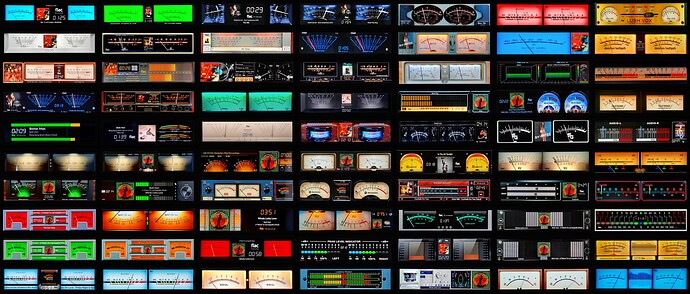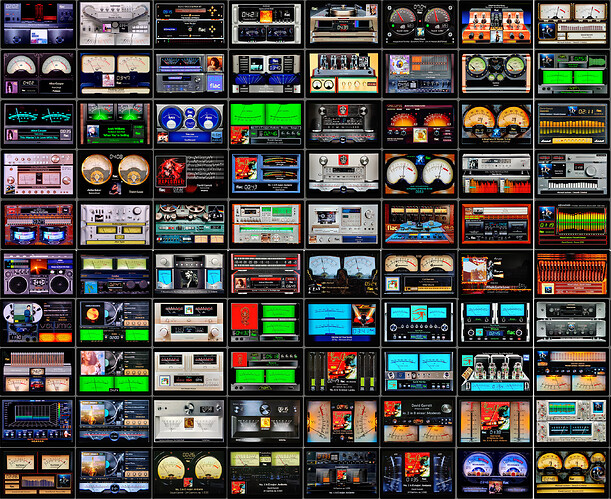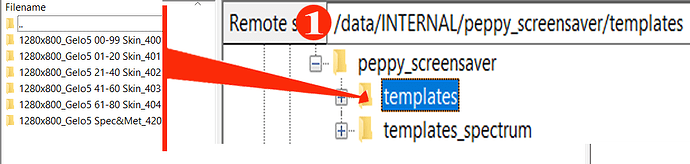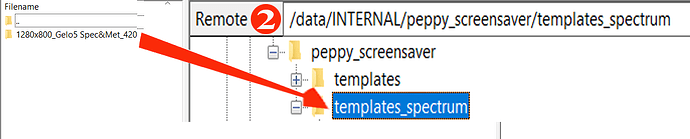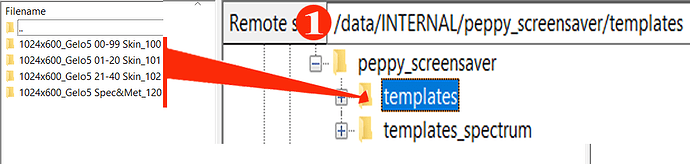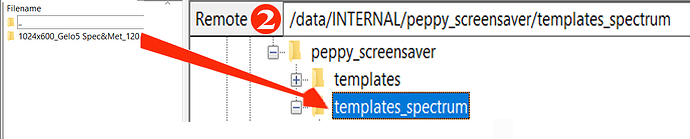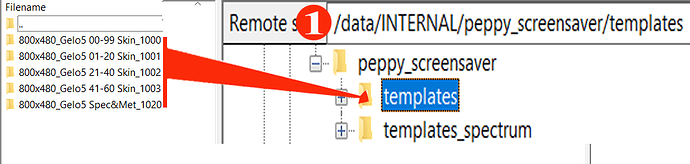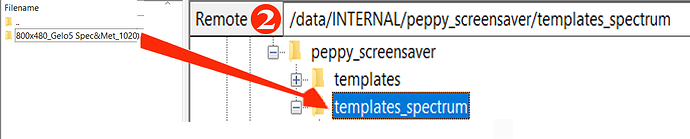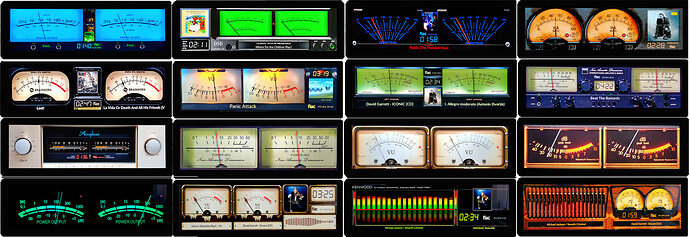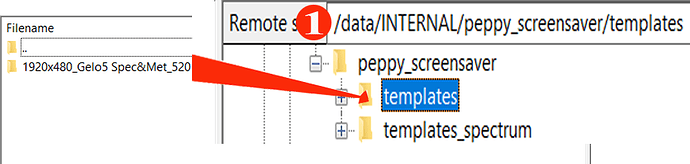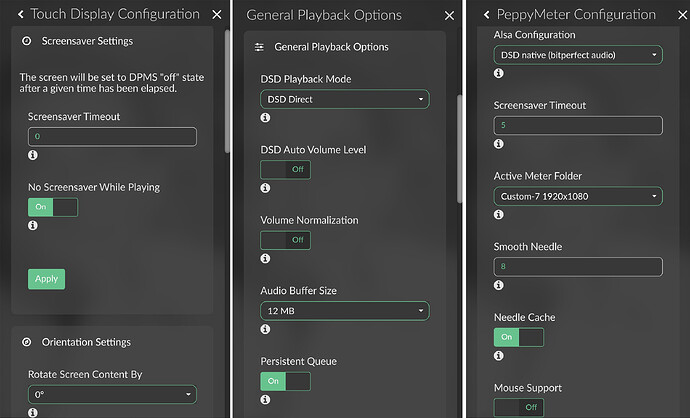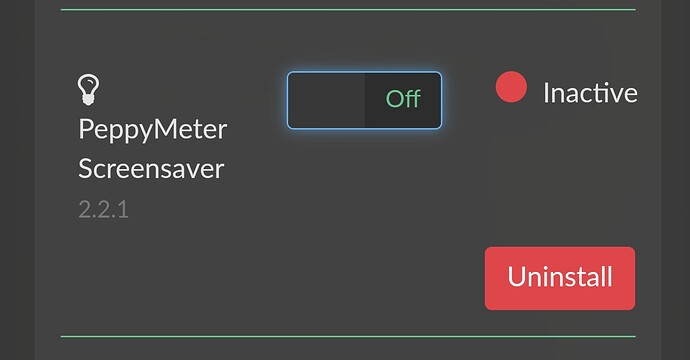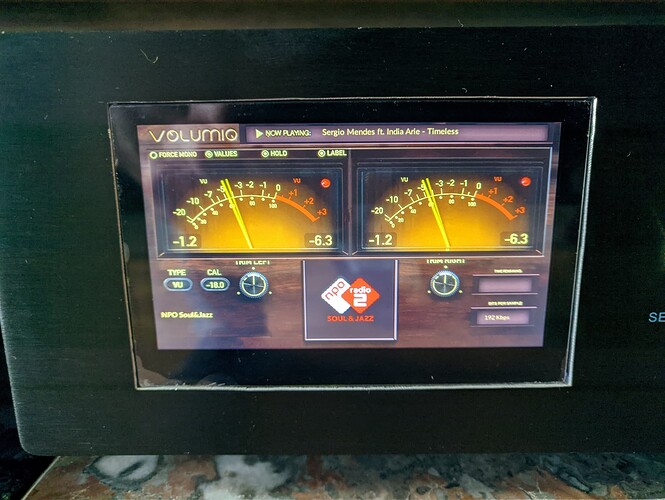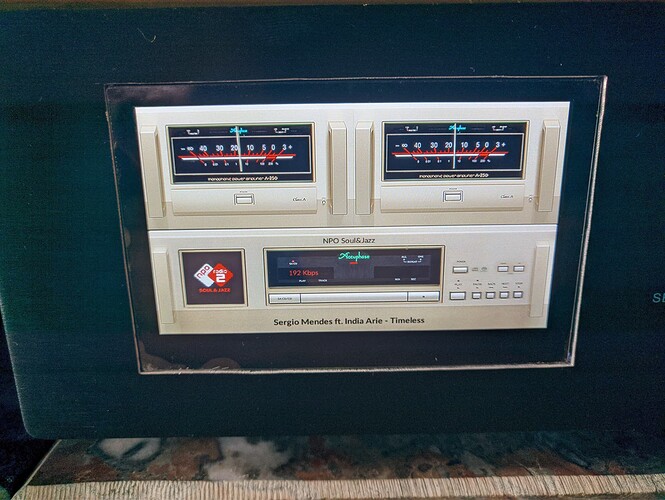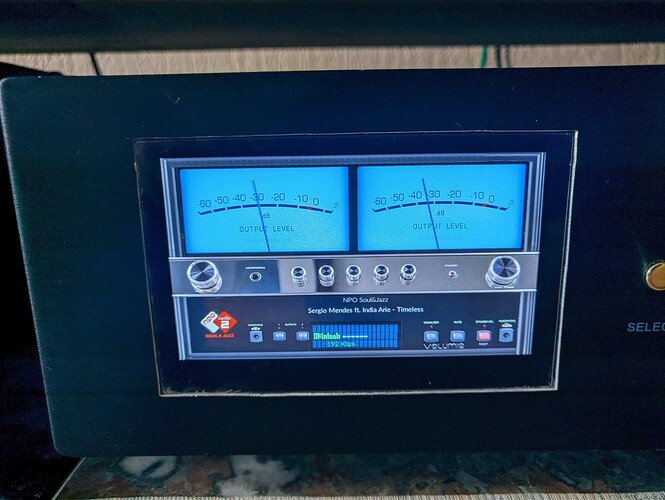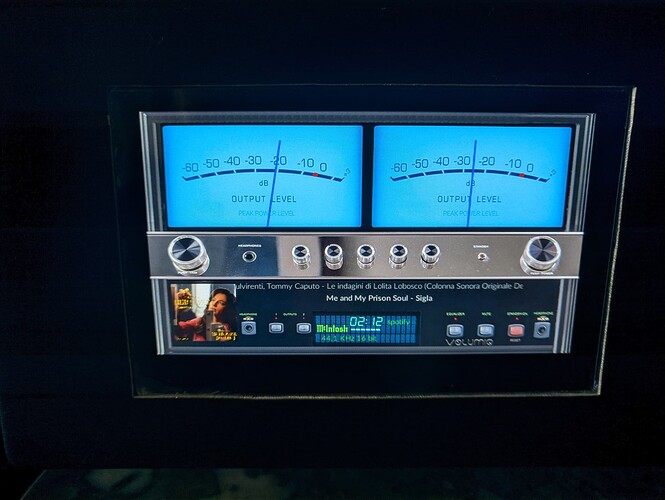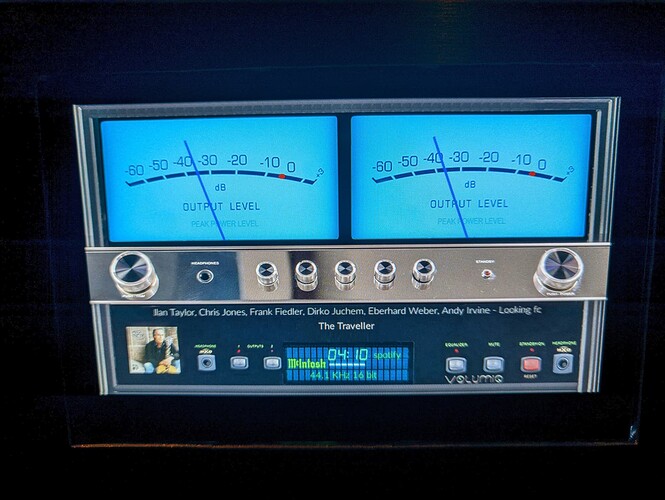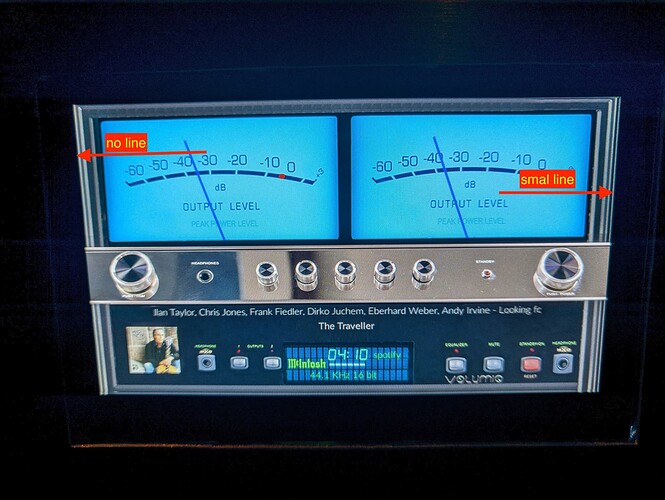Great it’s working on RPI2 , thanks 
@Wheaten, thanks
I already noticed that Gelo5 was doing all the heavy lifting for the graphics. He is amazing. And the results are beautiful.
That’s why I want to stick to what’s already available.
I suppose most of the used displays are waveshare? That is what I found when I ask my friend Google  .
.
@2aCD
once again all forum members, thank you for your work and this plugin.
@peppy.player
it was thanks to your peppymeter that the whole plugin was created. Thank you!
120 SKINS 1920x1080
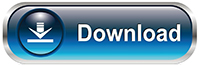
Attention! The archive contains 2 folders: “templates” and “templates_spectrum”.
Unzip on your computer and move the folders to:
1. From the “templates” folder to: /data/INTERNAL/peppy_screensaver/templates" DO NOT CHANGE THE NAME
2. From the “templates_spectrum” folder to: /data/INTERNAL/peppy_screensaver/templates_spectrum DO NOT CHANGE THE NAME
You can delete unused resolutions, e.g. custom 800x480, 1920x515 etc.
How it works (Spectrum+Meters)? Watch the video from @dc2geeks
----------------------------------------
120 SKINS 1920x515
Attention! The archive contains 2 folders: “templates” and “templates_spectrum”.
Unzip on your computer and move the folders to:
1. From the “templates” folder to: /data/INTERNAL/peppy_screensaver/templates" DO NOT CHANGE THE NAME
2. From the “templates_spectrum” folder to: /data/INTERNAL/peppy_screensaver/templates_spectrum DO NOT CHANGE THE NAME
You can delete unused resolutions, e.g. custom 800x480, 1920x1080, 1280x400 etc.
How it works (Spectrum+Meters)? Watch the video from @dc2geeks
----------------------------------------
120 SKINS 1280x400
Attention! The archive contains 2 folders: “templates” and “templates_spectrum”.
Unzip on your computer and move the folders to:
1. From the “templates” folder to: /data/INTERNAL/peppy_screensaver/templates" DO NOT CHANGE THE NAME
2. From the “templates_spectrum” folder to: /data/INTERNAL/peppy_screensaver/templates_spectrum DO NOT CHANGE THE NAME
You can delete unused resolutions, e.g. custom 800x480, 1920x515 etc.
How it works (Spectrum+Meters)? Watch the video from @dc2geeks
----------------------------------------
100 SKINS 1480x320
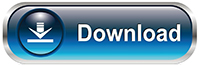
Attention! The archive contains 2 folders: “templates” and “templates_spectrum”.
Unzip on your computer and move the folders to:
1. From the “templates” folder to: /data/INTERNAL/peppy_screensaver/templates" DO NOT CHANGE THE NAME.
2. From the “templates_spectrum” folder to: /data/INTERNAL/peppy_screensaver/templates_spectrum DO NOT CHANGE THE NAME.
You can delete unused resolutions, e.g. custom 800x480, 1920x515, 1920x1080 etc.
----------------------------------------
84 SKINS 1280x800
Attention! The archive contains 2 folders: “templates” and “templates_spectrum”.
Unzip on your computer and move the folders to:
1. From the “templates” folder to: /data/INTERNAL/peppy_screensaver/templates" DO NOT CHANGE THE NAME
2. From the “templates_spectrum” folder to: /data/INTERNAL/peppy_screensaver/templates_spectrum DO NOT CHANGE THE NAME
You can delete unused resolutions, e.g. custom 800x480, 1920x515 etc.
----------------------------------------
45 SKINS 1024x600
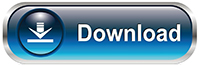
Attention! The archive contains 2 folders: “templates” and “templates_spectrum”.
Unzip on your computer and move the folders to:
1. From the “templates” folder to: /data/INTERNAL/peppy_screensaver/templates" DO NOT CHANGE THE NAME
2. From the “templates_spectrum” folder to: /data/INTERNAL/peppy_screensaver/templates_spectrum DO NOT CHANGE THE NAME
You can delete unused resolutions, e.g. custom 800x480, 1920x515 etc.
----------------------------------------
60 SKINS 800x480
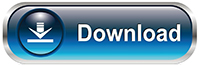
Attention! The archive contains 2 folders: “templates” and “templates_spectrum”.
Unzip on your computer and move the folders to:
1. From the “templates” folder to: /data/INTERNAL/peppy_screensaver/templates" DO NOT CHANGE THE NAME.
2. From the “templates_spectrum” folder to: /data/INTERNAL/peppy_screensaver/templates_spectrum DO NOT CHANGE THE NAME.
You can delete unused resolutions, e.g. custom 1024x600, 1920x515, 1920x1080 etc.
----------------------------
16 SKINS 1920x480
Attention! The archive contains 2 folders: “templates” and “templates_spectrum”.
Unzip on your computer and move the folders to:
1. From the “templates” folder to: /data/INTERNAL/peppy_screensaver/templates" DO NOT CHANGE THE NAME.
2. From the “templates_spectrum” folder to: /data/INTERNAL/peppy_screensaver/templates_spectrum DO NOT CHANGE THE NAME.
You can delete unused resolutions, e.g. custom 1024x600, 1920x515, 1920x1080 etc.
Great work! Many thanks for sharing.
Happy Easter.
Really nice work!! is it possible to have some of this skins scaled down to 800 x 480?
Happy Easter!
How to install Peppymeter Screensaver correctly (Raspberry)?
-
Devices needed:
*Raspberry Pi 3 or 4 or 5
*SD card, preferably fast, 32GB or larger -
Additionally:
*Internet connection
*monitor (preferably HDMI)
*external DAC or Raspberry shield -
Extra: Volumio app - for your system
for Android
for iOS -
Volumio image
Original Volumio image
let’s start:
- Download the original volumio image (.zip)
- Unpack on your computer (there will be 2 files - .img, and .md5)
- Using the Balena program, load the image onto our SD card
- Insert the SD card recorded in this way into Raspberry
Connect the monitor (HDMI) and turn on Raspberry
Wait for the volumio to load
The commands will appear on the monitor
The Volumio logo may appear
Type in the web browser
volumio.local
- a welcome window will appear
- follow the messages, configure volumio (language, name, internet, etc.)
- at the end we will receive information that volumio has been configured
everything happens in the browser, nothing appears on the monitor yet
Now we go to: plugins - search plugins - user interface
Select Touch Display - and install (it will take about 10-15 minutes)
- Then enter: volumio.local/dev in the browser
- Mark: Plugin Test Mode - TRUE
- Mark SSH - ENABLE
Attention! There will be no notification that we have launched it, but it will definitely work
Restart and now Volumio should appear on the monitor
!If necessary, place monitor data in boot/userconfig.txt
e.g (for 1920x1080 screen)
hdmi_group=2
hdmi_mode=87
hdmi_cvt 1920 1080 60 3 0 0 0
hdmi_drive=2
!If the skin does not fill the entire screen, enter userconfig.txt
disable_overscan=1
Before installing Peppyscreen, update your RPi
sudo apt-get update
Let’s start installing the Peppymeter Screensaver plugin
-
Download the latest version of Peppymeter screensaver from POST 7 or GitHub 2aCD as a plugin in zip format
-
Unpack on the computer
-
Will receive a folder “peppy_screensaver”
-
use Filezilla to move the entire folder with its contents to:
/home/volumio
-
Let’s turn off Filezilla and run Putty
-
Log in to Raspberry (if we did not change the name) - login: volumio - password: volumio
-
After connecting - write:
cd /home/volumio/peppy_screensaver
ENTER
next write
volumio plugin install
ENTER
Will be asked whether to install? Enter “Y” and then ENTER
- The plugin is installing. At the end we will receive information about the correct installation
RESTART
- Download additional skins (if you use them) from @peppy.player GitHub or Click on My Avatar
- Load it in the appropriate place (described above)
DONE
My settings:
NOTE!
When updating the volumio software OTA: TURN OFF THE PLUGIN!
Thanks! It would be very appreciated.
One condition: a minimum monitor of 7 inches. You will not see anything on the smaller ones.
Which skin to scale?
I really like Klanghelm an Accuphase…
I installed all modules according to the instructions from 2aCD.
All steps work, I have the VU meter with the test script.
But as soon as I install peppymeter, the USB drive is lost with all my music.
If I select home, library, screen stays empty. If there is something in the queue, before installing peppymeter, I can press play on a track in the queue but nothing happens.
I do see the VU meters, randomly.
I started from a fresh installation v 3.251. I downloaded all modules from the links this topic.
I have a RPI4 with 4 GB of memory, no wireless, cables ethernet connection.
I have the pi connected through HDMI to a Eizo monitor for the tests.
As soon as I unstall peppypeter, my library comes back, without a reboot.
Easter is already here. I made a test version for 800x480 resolution. I can’t test because I don’t have a monitor - just pure math!
Copy everything to:
/ data / plugins / miscellanea / peppy_screensaver / peppymeter / custom_1 (800x480)
meters.txt contains original skins + my skins (test)
tried them (800x480) and Wow this looks very nice and it looks like the alignment is also reasonable and I think the whole can go more to the right.
@Gelo5 thank you very much 
Play the disc with a long track title. From the file, not from the radio.
And what to give right?
Thank you very much! I will try your skins tomorrow!
Happy Easter!
Looking at the picture - I made the meters.txt correction. Check now. (There aren’t many items when you play the radio)
Sorry I didn’t see that last sentence.
I mean there is still a small line on the right and not on the left.
x axis is not in the middle, at least I think so.
the same for the top and bottom.
maybe i’m a bit too precise.
for the statistics I use this screen.
https://www.waveshare.com/4.3inch-dsi-lcd.htm
These skins are for my 1920x1080 resolution. I don’t have a 800x480 screen, I did it mathematically. If you want to do it yourself (Photoshop + Wiki).
I did this at the request of @ClaesM. I will not scale any more skins. This is not 10 minutes of work
Replace the file with the attachment
okay, I understand.
I will try to modify it myself with Photoshop.
anyway thank you very much for these beautiful screensavers 

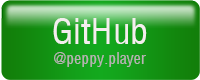

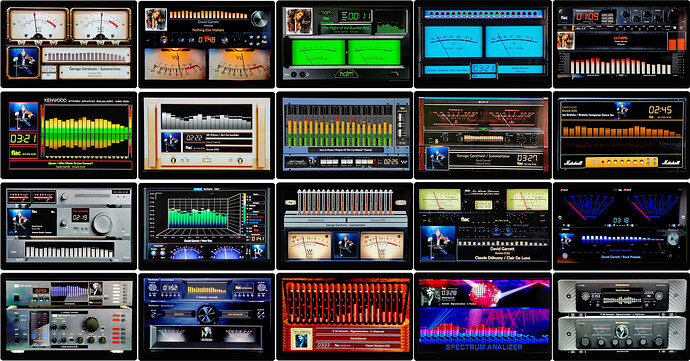
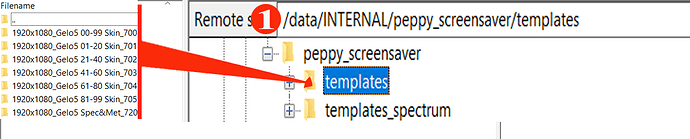
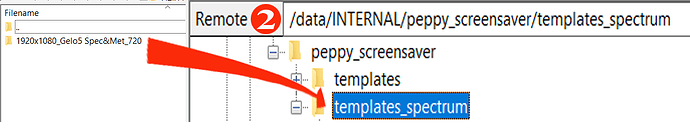
![NEW PEPPYMETER SCREENSAVER V2.1.0 + 20 STYLISH SKIN DEMO [1920 x 1080]](https://community.volumio.com/uploads/default/original/3X/9/9/9967b442e5328c9fbd51f3f8423d0f260c62105e.jpeg)



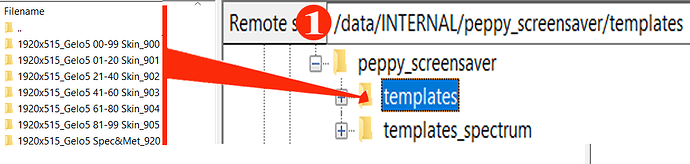

![NEW PEPPYMETER SCREENSAVER V2.1.0 + 20 STYLISH SKIN DEMO [1920 x 515]](https://community.volumio.com/uploads/default/original/3X/6/b/6b4342498b41f12cad4a4560538f20d78eabf716.jpeg)
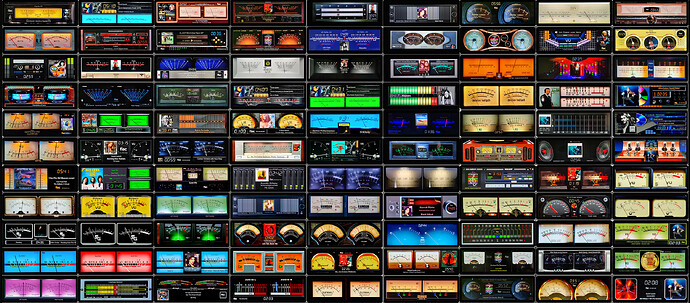
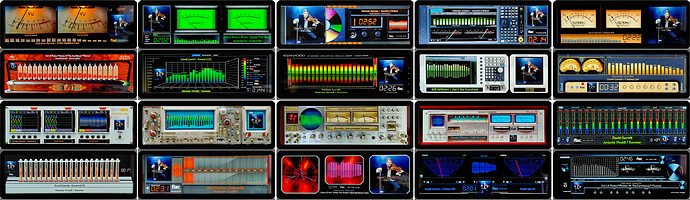
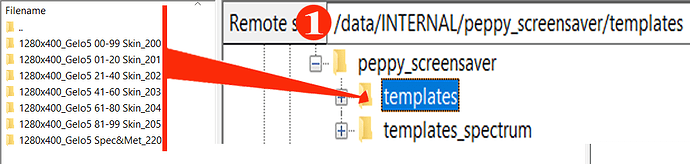
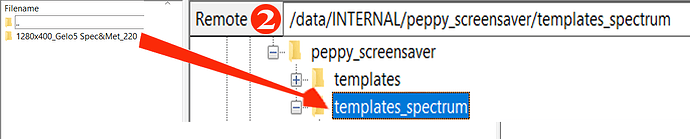
![NEW PEPPYMETER SCREENSAVER V2 + 20 STYLISH SKIN DEMO [1280 x 400]](https://community.volumio.com/uploads/default/original/3X/e/8/e8f0e95c9aaf3c182a5476d230fc38d57e293d2b.jpeg)