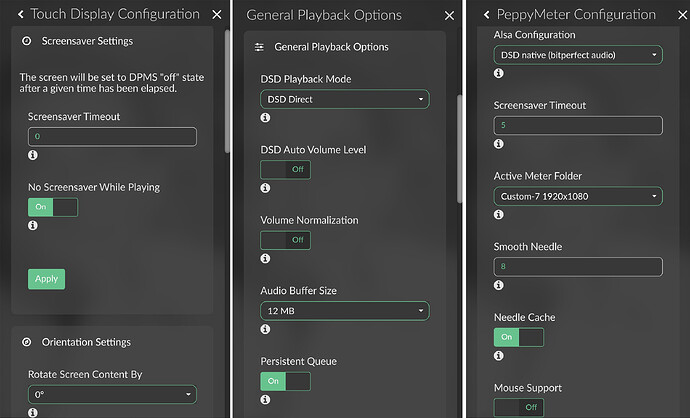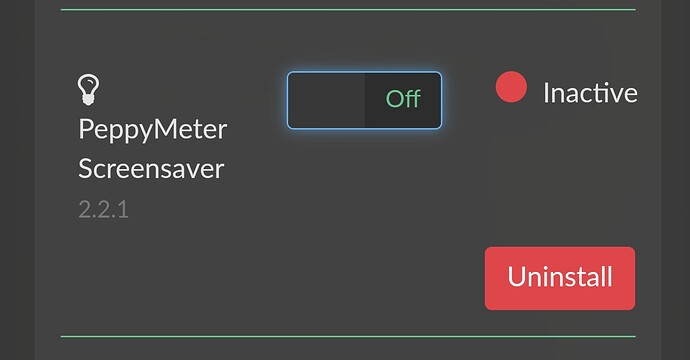How to install Peppymeter Screensaver correctly (Raspberry)?
-
Devices needed:
*Raspberry Pi 3 or 4 or 5
*SD card, preferably fast, 32GB or larger -
Additionally:
*Internet connection
*monitor (preferably HDMI)
*external DAC or Raspberry shield -
Extra: Volumio app - for your system
for Android
for iOS
- Volumio image
Original Volumio image
let’s start:
- Download the original volumio image (.zip)
- Unpack on your computer (there will be 2 files - .img, and .md5)
- Using the Balena/Pi Imager program, load the image onto our SD card
- Insert the SD card recorded in this way into Raspberry
Connect the monitor (HDMI) and turn on Raspberry
Wait for the volumio to load
The commands will appear on the monitor
The Volumio logo may appear
Type in the web browser
volumio.local
- a welcome window will appear
- follow the messages, configure volumio (language, name, internet, etc.)
- at the end we will receive information that volumio has been configured
everything happens in the browser, nothing appears on the monitor yet
Now we go to: plugins - search plugins - user interface
Select Touch Display - and install (it will take about 10-15 minutes)
- Then enter: volumio.local/dev in the browser
- Mark: Plugin Test Mode - TRUE
- Mark SSH - ENABLE
Attention! There will be no notification that we have launched it, but it will definitely work
Restart and now Volumio should appear on the monitor
!If necessary, place monitor data in boot/userconfig.txt
e.g (for 1920x1080 screen)
hdmi_group=2
hdmi_mode=87
hdmi_cvt 1920 1080 60 3 0 0 0
hdmi_drive=2
Before installing Peppyscreen, update your RPi
sudo apt-get update
Let’s start installing the Peppymeter Screensaver plugin
-
Download the latest version of Peppymeter screensaver from POST 7 or GitHub 2aCD as a plugin in zip format
-
Unpack on the computer
-
Will receive a folder “peppy_screensaver”
-
use Filezilla to move the entire folder with its contents to:
/home/volumio
-
Let’s turn off Filezilla and run Putty
-
Log in to Raspberry (if we did not change the name) - login: volumio - password: volumio
-
After connecting - write:
cd /home/volumio/peppy_screensaver
ENTER
next write
volumio plugin install
ENTER
Will be asked whether to install? Enter “Y” and then ENTER
- The plugin is installing. At the end we will receive information about the correct installation
RESTART
- Download additional skins (if you use them) from @peppy.player GitHub or Click on My Avatar
- Load it in the appropriate place (described above)
DONE
My settings:
NOTE!
When updating the volumio software OTA: TURN OFF THE PLUGIN!