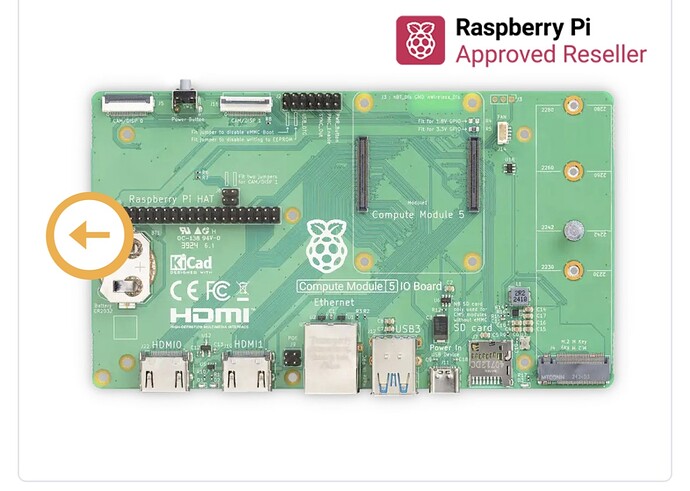I think that some of you may find this interesting.
I am working on a small project replacing my volumio Pi5 with CM5. It seems that the lite CM5 with no SD card preinstalled workes mirakels with NVME disks. Just flash the disk and boot. Evetything works. Do not use the ones with the SD card installed, these give issues
Yeah, team Volumio did a lot of work and testing, to get this smooth experience…
Hands up for the Team!!!
![]()
![]()
![]()
![]()
Do you have a breakdown of the shopping list for the necessary bits?
Hey,
Using Mini Base Board (A) from Waveshare is my personal preference. Unlike the official Raspberry Pi Compute Module 5 IO Board it does not have PoE header, however much smaller footprint has its advantages.
BTW: List of Raspberry Pi SBCs on which Volumio is expected to work is here.
Kind Regards,
Kudos to @nerd , that made the required changes and performed all the test with CM5, making it possible to add support on the latest stable version released a few days ago
No, its a POC, once happy boxes are to be build.
Thanks for sharing this. Are the heatsink and fan needed to run this configuration?
For anyone curious about the possibilities of the CM5/CM5 IO board, I run a slightly different setup. I have Volumio loaded on the eMMC and use the PCIe port for an audiograde USB card (JCAT femto). Seems to work flawlessly.
No fan, the official heatsink is enough. you can add additional cooling by coupling the CM5 to the motherboard and that to the case with silicone pads. Mine runs volumio the whole day at 40 degrees.
What did you use as a PCIe riser?
Thanks!
I use an inexpensive solution off Amazon.
The PCIe USB card is powered separately from the CM5/by its own PSU.
Cheers -
Hi,
i have this board, and place the SD card in the board, but volumio is not visible in the app
forgot something?
Far from an expert on this topic but I seem to recall that the approach depends on whether your CM5 has emmc storage or not. If it has the storage, it will not boot from SD and you will need to flash the emmc storage. Maybe more knowledgeable users can chime in.
Here is a boot order table for the Raspberry Pi Compute Module 5 (CM5) and its different configurations, specifying the possible boot devices based on the version:
Raspberry Pi Compute Module 5 (CM5) Boot Table
| Model | Boot Devices | Boot Order Priority |
|---|---|---|
| CM5 Lite | SD Card, USB, NVMe | 1. SD Card 2. USB 3. NVMe |
| CM5 (with eMMC) | eMMC, USB, NVMe | 1. eMMC 2. USB 3. NVMe |
Notes:
- CM5 Lite: The board does not have built-in eMMC storage, so it defaults to boot from the SD card, USB, or NVMe based on the boot order set in the bootloader.
- CM5 (with eMMC): The board has eMMC storage, which takes priority in the boot order. If you want to boot from the SD card or USB, you may need to disable the eMMC boot option via the bootloader settings.
Kind Regards,
I don’t have a nvme storage just de sd card
Is there somebody that can help out
Does your CM5 version have eMMC?
That photo shows the CM5 IO board. The CM5 (the brain of it all) attaches to this where it says Compute Module 5. The question is what version of the CM5 do you have? It won’t work without the CM5/RPI attached to this board.
Compute Module CM5 - 2GB RAM/16GB eMMC - Non-Wireless
I have this module installed
Hey @12121937
You have:
- Raspberry Pi Compute Module 5 (CM5)
- 2GB RAM / 16GB eMMC / Non-Wireless
- No NVMe
- Only SD Card inserted
Why Volumio is not booting from SD Card
This is not a Volumio limitation.
When using a CM5 with eMMC, the Raspberry Pi bootloader is set to boot from eMMC, and ignores the SD card if valid boot code is found on the eMMC. This is by design of the Raspberry Pi firmware, not Volumio.
- The internal storage is exposed as
/dev/mmcblk0 - During boot, the firmware selects eMMC and ignores SD card, unless overridden with recovery or reprogramming.
Options
Since you do not have USB boot or NVMe installed, and the SD card is bypassed due to eMMC presence, you must flash Volumio directly to the eMMC to boot.
How to Flash Volumio OS to CM5 eMMC
Required:
- A working PC or laptop (Windows, Linux, or macOS)
- USB-C cable (connected to CM5 IO board)
- Raspberry Pi Imager or
usbboottools - Volumio OS
.imgfile for Raspberry Pi
Step-by-Step (Windows/macOS/Linux):
-
Connect CM5 IO Board
- Ensure the CM5 module is securely seated on the IO board.
- Connect USB-C to your PC (this provides data + power).
- Set the BOOT switch on the IO board to USB Boot (check silkscreen labeling).
-
Launch Raspberry Pi Imager
Or userpibootif you prefer manual control.-
If using Imager:
- Wait for the Compute Module to appear as a mass storage device (takes 5-10 seconds).
- Select “Custom Image” and choose the Volumio
.imgfile. - Flash it directly to the shown “Compute Module” drive.
-
If using command line:
- Use
usbboottools to expose eMMC as a block device - Use
dd(Linux/macOS) orbalenaEtcher(GUI) to flash the.imgfile
- Use
-
-
After Flashing is Complete
- Power off the board
- Set the BOOT switch back to eMMC boot
- Power on the board normally
-
Network Setup
-
Volumio will either:
- Broadcast as
volumio.localvia mDNS (use the Volumio app or browser) - Or obtain an IP via Ethernet if connected
- Broadcast as
-
First boot may take 1-2 minutes to initialize.
-
Let me know if you need exact commands for rpiboot or are using a Linux-only environment.
Kind Regards,
a little remark, (it is also written on the CM4/CM5 carrier-board)
SD-card only works for modules without EMMC

It’s not a matter of boot priority, SD-card and EMMC are mutually exclusive
I have just ordered:
- Original Raspberry Pi Compute Module 5 IO Board
- Raspberry Pi Compute Module 5 IO Case für Original Raspberry Pi Compute
Module 5 Board - Raspberry Pi Compute Module 5 Passive Cooler
- Raspberry Pi Compute Module 5, wireless, 4 GB RAM, 0 GB (Lite) eMMC
I will be booting from microSD card or NVME
Is this material list ok?