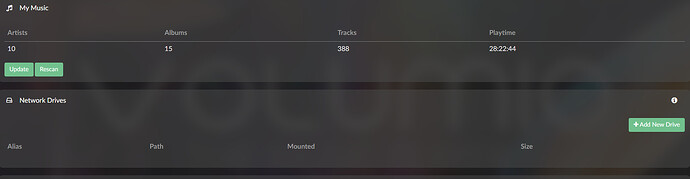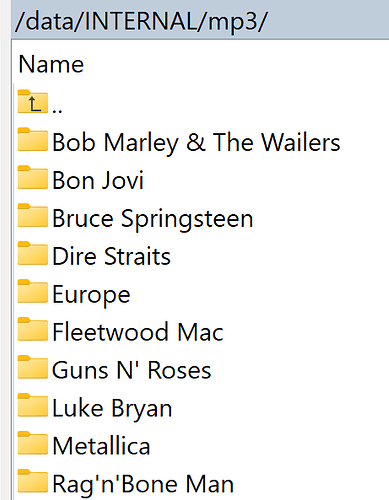How to install a Second HDD in Volumio and Point that to the music directory
sda - Second HDD (3TB) Look for the correct drive (mine is SDA, yours may be different)
Label - TESTHDD ( give your fav name as per your convinence)
volumio@volumiotest:~$ sudo fdisk -l
list all the disk drives in your volumio either it is formatted or non allocated (not formatted)
volumio@volumiotest:~$ lsblk
NAME MAJ:MIN RM SIZE RO TYPE MOUNTPOINT
sda 8:0 0 2.7T 0 disk
sdb 8:16 0 59.6G 0 disk
|-sdb1 8:17 0 487M 0 part /boot
|-sdb2 8:18 0 2.8G 0 part /imgpart
`-sdb3 8:19 0 56.4G 0 part
loop0 7:0 0 586.8M 0 loop /static
1st Step
Format the partition with ext3
volumio@volumiotest:~$ mkfs.ext3 -L TESTHDD /dev/sda
2nd Step
List the partitions with the detailed label, file system type and mount point
volumio@volumiotest:~$ sudo lsblk -o NAME,FSTYPE,LABEL,UUID,MOUNTPOINT
NAME FSTYPE LABEL UUID MOUNTPOINT
sda ext3 TESTHDD
sdb
|-sdb1 vfat volumioboot /boot
|-sdb2 ext4 volumioimg /imgpart
`-sdb3 ext4 volumio_data
loop0 squashfs /static
3rd Step
Making a Mount point 1
volumio@volumiotest:~$ sudo mkdir -p /mnt/TESTHDD
4th Step
Making a mount point 2
volumio@volumiotest:~$ sudo mount -o defaults /dev/sda /mnt/TESTHDD
5th Step
Changing Read / Write Permission
volumio@volumiotest:~$ Sudo chmod 777 /mnt/TESTHDD
6th Step
Permanent Mounting drives even after reboot
volumio@volumiotest:~$ sudo nano /etc/fstab
Add the line at the end
LABEL=datapartition /mnt/data ext4 defaults 0 2
Save and close the file when you are finished.
7th Step
We can check if the the disk is available in the output from the df command:
volumio@volumiotest:~$ df -h -x tmpfs -x devtmpfs
volumio@volumiotest:~$ df -h -x tmpfs -x devtmpfs
Filesystem Size Used Avail Use% Mounted on
overlay 55G 202M 52G 1% /
/dev/sdb2 2.7G 1.3G 1.4G 49% /imgpart
/dev/loop0 587M 587M 0 100% /static
/dev/sdb1 487M 32M 455M 7% /boot
/dev/sda 2.7T 222G 2.4T 9% /mnt/TESTHDD
- Important: you should see your HDD mounted like this
****** /dev/sda 2.7T 222G 2.4T 9% /mnt/TESTHDD ******
8th Step
volumio@volumiotest:~$ sudo nano/etc/samba/smb.conf
[global]
netbios name = Volumio
server string = Volumio Audiophile Music Player
workgroup = WORKGROUP
security = user
map to guest = Bad User
encrypt passwords = yes
wins support = yes
local master = no
preferred master = no
os level = 30
[Internal Storage]
comment = Volumio Internal Music Folder
path = /data/INTERNAL
read only = no
guest ok = yes
[Internal Storage2]
comment = Volumio Internal Music Folder
path = /mnt/TESTHDD
read only = no
guest ok = yes
[USB]
comment = Volumio Internal Music Folder
path = /mnt/USB
read only = no
guest ok = yes
[NAS]
comment = Volumio Internal Music Folder
path = /mnt/NAS
read only = no
guest ok = yes
Save and close the file when you are finished.
Also if you
\192.168.1.2 in your windows pc on your file explorer you can see the folder listing in the Volumio machine
your HDD will be in the Internal Storage 2
You can copy all your digital music files from PC to Volumio music server 2nd HDD
\192.168.1.2 ( Eg: Static IP for Volumio Machine) the below will be folder listing for your 2nd HDD
\192.168.1.2\Internal Storage2\
9th Step
volumio@volumiotest:~$ ls -l /mnt/TESTHDD
total 48
drwxr-xr-x 2 nobody nogroup 4096 Sep 2 01:05 folder 1
drwxr-xr-x 50 nobody nogroup 12288 Sep 2 01:37 folder 2
drwxr-xr-x 4 nobody nogroup 4096 Sep 2 01:04 folder 3
drwxr-xr-x 2 nobody nogroup 4096 Sep 2 01:47 folder 4
drwxr-xr-x 5 nobody nogroup 4096 Sep 2 02:00 folder 5
drwxr-xr-x 3 nobody nogroup 4096 Sep 22 01:47 folder 6
drwx------ 2 root root 16384 Sep 22 00:35 lost+found
folder 1, folder 2, folder 3, folder 4, folder 5, folder 6, lost+found are the folder that you created in your TESTHDD
10th Step
create symbolic link
volumio@volumiotest:~$ sudo ln -s /mnt/Audiophile /var/lib/mpd/music/TESTHDD
volumio@volumiotest:~$ mpc update
Updating DB (#3) …
volume: n/a repeat: off random: off single: off consume: off
volumio@volumiotest:~$
That’s it now you can see your TESTHDD ( give your fav name as per your convinence) in your MEDIA LIBRARY
Enjoy