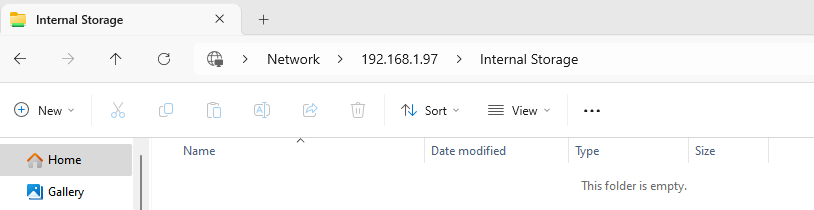Dear Friends,
Not sure how many of you might be already using Argon Case for Rpi 5 but I have purcahsed the Argon Case for RPI5 with SSD support and planning to use a 1 TB SSD card on the same. I am planning to store all my Volumio music on the SSD card. The queestion I have or area where I need your inputs is —
-
How to access the SSD inside the Argon Case everytime when I want to add/remove music from the storage using my PC where I donwload or store my music ? Is there a way to access via network…Please advise.
-
How to add the location of the SSD to Volumio that Volumio can read music from the internal SSD itself without fail ?
Requesting for your valuable inputs .
Sorry @Wheaten tried a lot but everytime when I type - volumio IP address/Internal Storage/ it opens upon the Volumio.local screen. Went through a lot of videos on Youtube but they all talk about using RPI OS and using SSD as a boot device.
My intent is to let the SD card do the boot for Volumio OS but I want to use the SSD inside the Argon Case for storage. Therefore, please help me here —
- How rename or label the disk as internal storage or issd.
- Once the rename is done, how to access the storage device to copy and paste my music files from my PC to the internal storage of the Argon Case
- Finally, how to configure the same in Volumio as to pick up the music files from the internal SSD /
I have also shared the screenshot for your reference –
Volumio Debian GNU/Linux comes with ABSOLUTELY NO WARRANTY, to the extent
permitted by applicable law.
Welcome to Volumio for Raspberry Pi (6.1.69-v8+ aarch64)
Last login: Sun May 12 18:26:00 2024 from 192.168.50.108
volumio@volumio:~$ lbldsk
-bash: lbldsk: command not found
volumio@volumio:~$ lsblk
NAME MAJ:MIN RM SIZE RO TYPE MOUNTPOINT
loop0 7:0 0 476.9M 0 loop /static
mmcblk0 179:0 0 58.2G 0 disk
|-mmcblk0p1 179:1 0 91.6M 0 part /boot
|-mmcblk0p2 179:2 0 2.5G 0 part /imgpart
`-mmcblk0p3 179:3 0 55.6G 0 part
nvme0n1 259:0 0 931.5G 0 disk
volumio@volumio:~$
just open your windows explore and type the ip.
Thanks @Wheaten I will try this and come to you, but any inputs on the remaining queries pleaze —
Finally, how to configure the same in Volumio as to pick up the music files from the internal SSD
Hi,
I had a similar problem, with an ssd disk installed and attached through the PCIe NVME slot.
I already had music stored on it, but I couldn’t get Volumio to read the files. Finally I got it working with this setup.
#SETUP NVMe SSD
#Make a new mountingpoint directory, not sure if it has to be /data/INTERNAL/nvme. But it works.
$sudo mkdir /data/INTERNAL/nvme
#Find the disk device you want to mount (something like /dev/nvme0n1p3), check for disk with correct size. This will also give you the file system type (fstype)
$df -h -T
#mount disk on new dir
$sudo mount /data/INTERNAL/nvme /dev/nvme0n1p3
#Add automatic mount on reboot
#Get disk UUID
$sudo blkid
#Open fstab file
$sudo nano /etc/fstab
#Add line (replace fstype with the file system you got earlier, like ext4)
UUID=ed7e4e0e-f067 /data/INTERNAL/nvme fstype defaults,auto,users,rw,nofail 0 0
ctrl-o to write out
ctrl-x to exit file
#Reboot
$sudo reboot
Good luck!
sO @KeLLoGsX you mean I need to go to the Terminal or Putty and login to my Volumio and run the commands as you have mentioned above.
I am only confused with this –
#Add line (replace fstype with the file system you got earlier, like ext4)
UUID=ed7e4e0e-f067 /data/INTERNAL/nvme fstype defaults,auto,users,rw,nofail 0 0
ctrl-o to write out
ctrl-x to exit file
Yes, use Putty or some other ssh service and run the commands. I am by no means any expert with this but it works for me.
After you have opened the fstab file with “$sudo nano /etc/fstab” you add this line after the other lines already there. The only thing you need to change is your UUID and fstype.
If you want to test if it works before changing the fstab file. You can do these steps first:
$sudo mkdir /data/INTERNAL/nvme
$sudo mount /data/INTERNAL/nvme /dev/nvme0n1p3 (exchange to your drive)
Then test with opening file explorer on a pc in the network and type \volumio.local\Internal Storage
If the new nvme folder is there you can move some musicfiles to the folder and update Volumio music library and see if it finds the new music. Then go ahead with fstab to make it mount automatically every time you reboot.
Correcting my own instructions. The mkdir command needs to be reversed:
#mount disk on new dir
$sudo mount /dev/nvme0n1p3 /data/INTERNAL/nvme