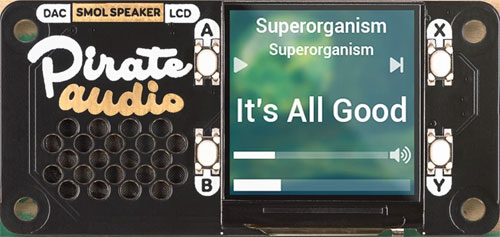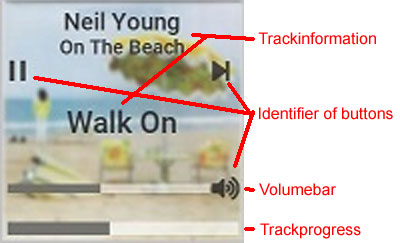Hi Folks,
I am looking for a bit of guidance if anyone can offer any? I have one of these:
shop.pimoroni.com/products/pira … stereo-amp
The software/plugins/scripts that are provided however, only work with Mopidy, which I do not like one bit - correction, I quite like Pi Musicbox but ‘vanilla’ Mopidy is horrendous. The Pimoroni script just installs Mopidy with Iris , and the plugins necessary for the buttons and screen, which is zero use to me as I have not got a premium Spotify account (nor do I ever plan on having one). After a solid two weeks trying to get ANY of the other web clients working has proven completely fruitless, I have followed all the instructions that I have been able to find to the letter, but nothing has worked. You would also think (unless you’re an expert in these matters I guess?) that the plugins/scripts would work ok with a Pi Musicbox install - it being Mopidy based, but the script just breaks your install. I have asked on Pimoroni’s support forum for help but they haven’t bothered to supply any answers whatsoever so I gave up with all that inferior stuff and did the proper thing and installed Volumio on the Zero - I already have a RPi 3b+ running it and I adore the software!
Anyway, I haven’t really been able to do much with the screen/buttons on the phat - I installed the GPIO buttons plugin and have successfully got the A and B buttons to work - play/pause and lower volume - but for no discernible reason the other two - X and Y (next and increase volume) just will not work. I have mapped the correct buttons - BCM 16 and BCM 20 - but pressing them does nothing. What I find odd is the other two working absolutely fine. I have checked and checked and I am using the right pins according to their GitHub/website instructions so I am at a loss with that.
I’d also love to be able to do something with the screen - I only have experience with Arduino and character displays unfortunately so I am completely out of my depth with trying to get any data from MPD printing onto an SPI IPS colour LCD! It wouldn’t even have to be anything like that - I’d be happy with some sort of clock and spectrum analyser type affair but I am not up to the task of coding something that complicated in Python, which is a language I have no knowledge off really. I have thus far managed to get a rainbow type thing to just run in a loop (just a block colour that gradually changes. No animation or anything remotely complex!)
I am happy following a decent guide if anyone knows of any, or if you can point me towards something relevant. I have searched and searched but not found anything myself yet - I will keep looking but a helping hand would be fabulous and much appreciated.
Kind regards,
Ste
p.s. I can confirm - for a small low powered system, maybe for putting inside a vintage radio case or similar I can confirm that this phat sounds tremendous for the money, if you pair it with the right speakers. It has a switchable stereo/mono output. I have it hooked up to a pair of salvaged Blaupunkt tv speakers and the sound is rich and fills the room. It isn’t a connoisseurs output no doubt but it is still pretty decent. They also do a headphone amp and a line out version. (should have got me that version!).