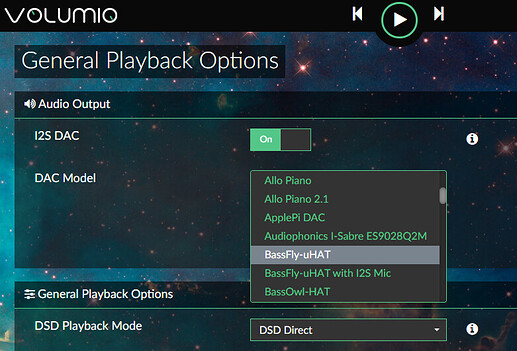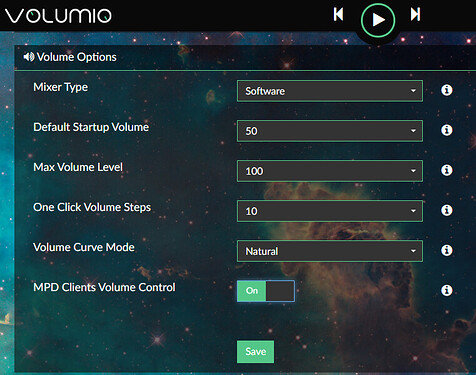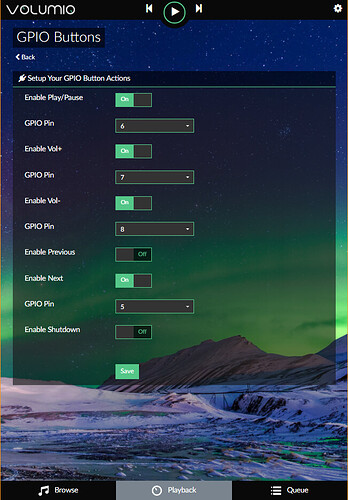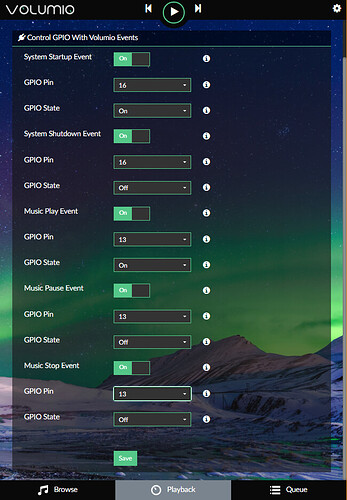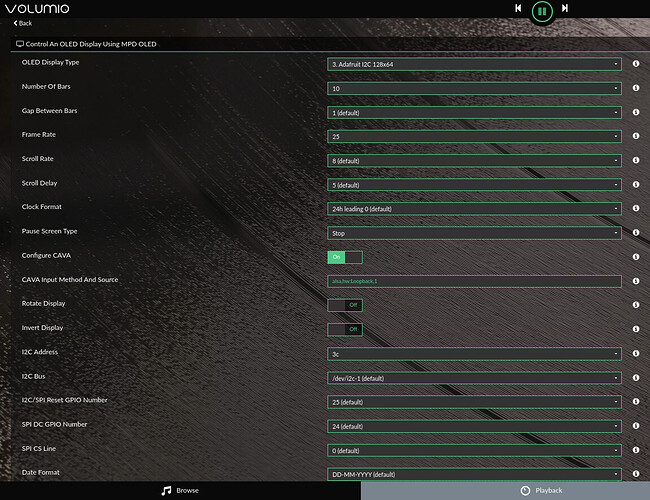This thread will be a collection of tutorials and help on the BassFly-uHAT. Please post here your questions and not elsewhere.
- Official GIT repository with schematic, layout, gerber files and scripts.
- Original thread on Volumio Forum
- Buy BassFly-uHAT from Volumio Shop
HOW TO ENABLE TFA9879 AMPLIFIERS WITHIN VOLUMIO
Latest Volumio images for Raspberry Pi already include full support for enabling playback with the BassFly-uHAT. Just select the proper I2S DAC from the list.
After reboot, please select Software Mixer to enable volume control.
HOW TO ENABLE THE OLED DISPLAY WITH MPD-OLED WITHIN VOLUMIO
Please enable ssh, then login into your Volumio system.
Type the following commands to install the required software packages and scripts, then follow the instructions that will appear on screen:
cd /home/volumio/
wget -p https://raw.githubusercontent.com/Darmur/bassfly-uhat/master/scripts/install_mpd-oled_volumio.sh
chmod a+x install_mpd-oled_volumio.sh
sudo ./install_mpd-oled_volumio.sh
The script updates a file within /volumio directory, to enable the pipe for the spectrum analyzer.
This change will prevent the OTA system update to work properly, because the system sanity check will fail.
Two backup files will be created by the installation script: .mpd.conf.tmpl.orig and .mpd.conf.tmpl.cava. The first one is a backup of the original file in /volumio directory, the second one is a backup of the modified version.
If you want update your Volumio system to a newer version, please follow following instructions:
Before the update: login with ssh into your Volumio system and type the following command
sudo ./home/volumio/restore_mpd_template.sh
The script will restore the original file in the /volumio folder. Now it is possible to trigger the update from the Volumio UI, the system sanity check will succeed now.
After the update: when the system is ready after automatic reboot, login again and type the following command
sudo ./home/volumio/update_mpd_template.sh
The script will copy the updated file in the /volumio folder, with proper settings for the spectrum analyzer.
It may be required to regenerate mpd.conf and restart mpd. As already done at the end of the installation procedure, open the Web-UI and go to Settings > Playback options, then click on Save in the Audio Output section.
GPIO ASSIGNMENT FOR RGB LED AND PUSH-BUTTONS
BassFly-uHAT has four push-buttons and a RGB LED, connected to GPIO pins of the Raspberry Pi.
They can be used for basic Volumio control, without opening the Web-UI interface.
Following picture shows the complete mapping.
The easiest way to make use of them is together with GPIO Buttons and GPIO Control plugins, available in the System Tools section.
Here an example configuration for both plugins.
One of the LEDs can be used to show the SD-Card activity, replacing the one onboard. It can be easily done adding the following line to /boot/userconfig.txt
dtparam=act_led_gpio=26
In this example, the red LED has been assigned to SD-card activity monitor.
!!! Work in progress !!!