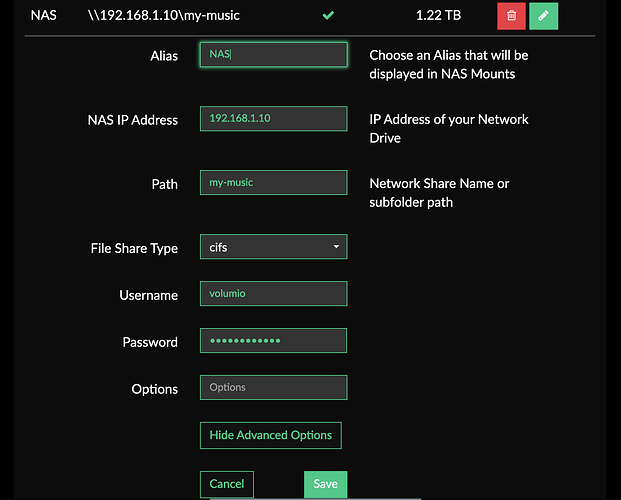If I only could connect to it… Tried multiple times with Putty, and my normal remote desk software to attend to my servers… Connection refused. Could this be turned off?
Hey @AvA,
For security reason, the ssh process is disabled by default.
Clear instruction you will find in the help section here:
Kind Regards,
LOL. Not quite what we do. I specialise in server and network support. I have enough home users calling me about Smart TVs, NAS, IoT devices not connecting to their networks I employ a couple of technicians to do the domestic jobs. Typically home users find us after DIY and the manufacturer’s helpdesk have been unable to help.
Sorry but no. Volumio, Windows server 2012 and 2019 all support SMBv1 but it is disabled by default. As I said, a NAS manufactured in 2004 is so old it will only support SMBv1 unless the manufacturer released a firmware update after 2006 to add the later SMB dialects. What make and model is your NAS?
A DLNA server indexes the physical file system and presents it to the client as a sequential paginated view. A page is a fixed number of items from the index. Plex is an additional layer of abstraction (complexity) on top of DLNA/UPnP/SSDP.
The server can not inform the client why it failed to connect because the client failed to connect. Do you see the catch 22? There may be a log file on your NAS that provides a clue.
The anonymous access ‘Guest’ account is deprecated similar to SMBv1. The Guest account is still supported for historical reasons but is often disabled by default for security reasons. A named account with a known password is one less thing to have to guess when fault finding.
Volumio CIFS is built on the ‘open source’ Samba client for Linux which is extremely capable and well tested. At this point there are more devices using the Samba client to connect to Windows networks than Windows PCs connecting to Windows networks. If you know how to use Linux, SSH and ‘smbclient’ you have the best tools for fault finding an SMB connection already installed on your Volumio box.
NFS is a completely different protocol and has a completely different set of failure modes.
The minimum requirements for CIFS are very clear. There must be TCP communication between server and client on port 445. The server and client must negotiate a compatible SMB dialect. The client must authenticate against a user account on the server. The user account must have at least read access to the share. The user account must have read permission to the physical files being shared. I’m struggling to think of a single occassion in my career where meeting those requirements failed to resolve a CIFS/SMB connection problem.
You start at the beginning and work methodically and systematically from point A, through the protocol layers, towards point B ensuring all the protocol requirements are being met. You should focus on one application (CIFS or NFS or HTTP or Plex) at a time.
I have a LenovoEMC™ px6-300d.
The part of Guest you mentioned, I had that for testing this opened for business, temporary but I have already made a strong password user for it on my Server (not NAS)
I think I try this last thing Nerd is asking me to do, and then I give up and just setup a webradio and add it to volumio to listen to! LOL
Oh, and about SMB v1 I know that it is turned off, and that is a good thing. My ex wife had an old nas and when it gave windows 10 the message unreachable I dug that up, changed it, bought a new one, transferred its data and disconnected the old one, so, this was years ago and I know about it’s security leak, thanks…
cue files as in, made by a musicplayer program?
Hey @AvA,
The musicplayer for most parts uses Windows end-line formatting (^M) which certainly will break mpd scan. In addition, included in musicplayer file chunk operators (stop points) are program specific.
At the root of the folder mounted to the Volumio please create file:
.mpdignore
with the following content filters:
*.cue
lost+found
*.ZIP
*.zip
You can extend filters (one per line) for every alien non-music file format reported in mpd.log file.
Kind Regards,
Hee Hee I used #~Muzic~# because that is the name of my share. As above just put the name of your shared folder in there, no need for anything else
I understand that Volumio is making it into this at some point, what I do not understand is why it does not mount my servers ip with music folder as in 192.168.178.78\music
So that is actually the path (not the ip) to that folder, no error but no mount tag.
I keep my music library rather clean and went through it for certain yesterday and checked it for cue, zip and more nonsense, but it is clean.
If I should make this addition of .mpdignore then I have to know why this is not standard and I need the know how in Linux to do this, as Linux is not my first OS, rather my (I want to forget it asap) OS.
So this is for a later moment.
Thanks.
Assuming This is your windows server ip address where you store your music is 192.168.178.78 and the shared folder is called music
then
in the box NAS IP Address only put 192.168.178.78
and in the Path only put music
Make sure you also fill in the username and password boxes in the Advanced options.
How about some screen shots show what happens after you click save.
also what is confusing is…Above you say it only shows ~500MB. It would not show anything if the drive doesnt mount.
…And a quick google reveals many other people struggling to connect to a CIFS shares on their Lenovo / IOMega PX series NAS.
https://forums.lenovo.com/t5/LenovoEMC-Storage/px4-300d-How-to-enable-SMB2/m-p/5022004
Is your NAS joined to an Active Directory? That would introduce another bunch of complications and failure modes.
Up to you but it should take no more than few minutes to create and connect to a CIFS share.
If you do not already have a copy of the manual for your NAS you can download it here.
Page 47, Creating Local Users and Groups
- On your NAS, create a local user with the name, volumio and set the password to volumio. You do not need to set any other user options
- Create a local group on the NAS and call it music-players
- Add the local volumio user to the local music-players group
Page 52, Adding Shares
4. Add a share and call it, my-music
Page 53, Changing Access Permissions, (3.)
5. Add the music-players group to the share with read/write access.
Your NAS is ready for Volumio to connect
Navigate to the sources form in Volumio.
http://your-volumio-device.local/plugin/miscellanea-my_music
Click +Add New Drive
Alias: NAS
NAS IP Address: your-nas-ip-address
Path: my-music
Click Advanced Options
File share type: CIFS
Username: volumio
Password: volumio
Click Save.
Do you get a green ‘mounted’ check mark?
If not, click the pencil icon to edit the connection and add, vers=1.0 to the options field.
Click Save
Do you get the green check mark?
I found the problem, AD was not letting it through because it’s rights were not ok, so I redid it and this time it worked…
I knew it was something, but could not axactly pinpoint it until I retraced all the steps again and redid it.
Stupid of me, I should have checked it sooner, so my apologies to you all… Active Directory, tssss.
Good to hear that it is working and there is nothing wrong with Volumio.
I guess you needed to import (synchronise) the AD account to the NAS before permission can be granted to the shared folder.
Ehm, that last part was not the case. I do not use the nas for daily access, just for backup. So it was a security issue on the Active Directory that apparently did not allow the user I picked (volumio) to access the folder. As I stated, I redid the whole procedure and now it did work properly.
Still, it would be nice if Volumio let the browse to folder steps become reality in future updates, just to ensure the link to network drives are working.
Thanks all, again.